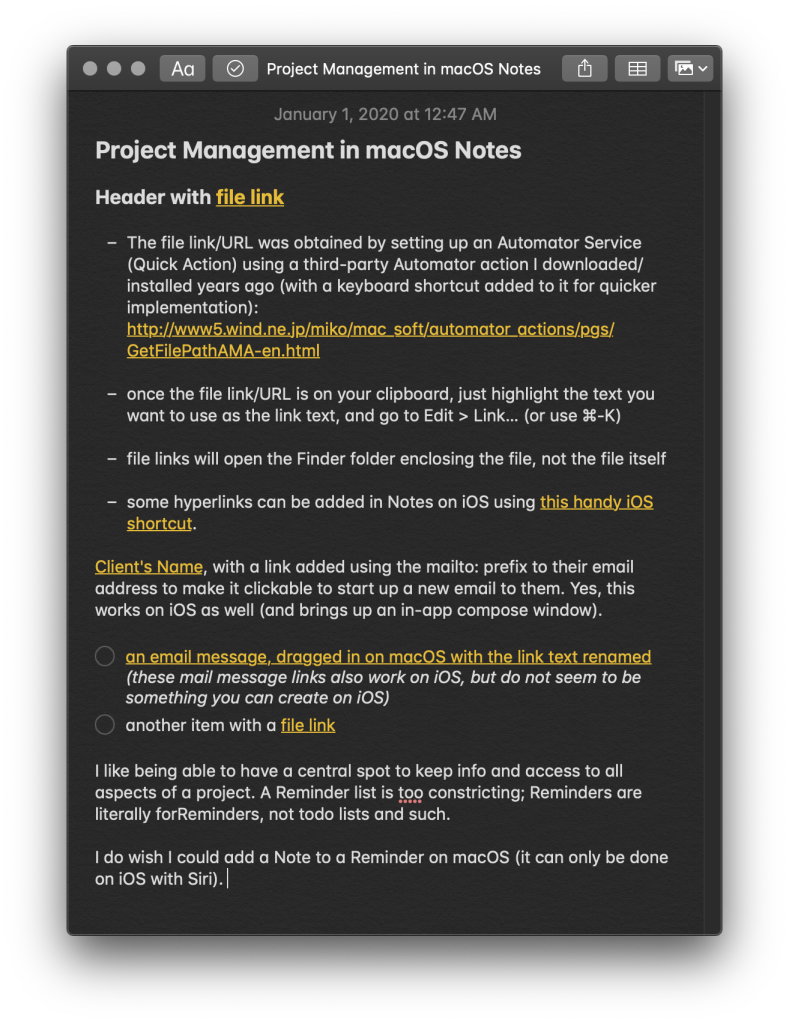As a followup to my earlier post about how to create a macOS Service (or a Text Expander snippet) to quickly append a text file using Hazel, Automator and Shell Scripts, here’s a way to instead prepend text to a text file using the same tools.

Why would you want to do this?
My core interest in setting this up is for plain-text journaling. In a way, I am cobbling together the functionality I find extraordinarily useful in the iOS app Drafts for use on macOS.
I like to capture ideas, thoughts, errands, links, apps, articles, tasks and todos quickly, and I use a plain-text document system I’ve put together over the years. These automation setups remove friction in doing so, which make it more likely I will maintain the behavior.
With this setup and the companion append text automation setup, I can hit a keyboard combo, have a small window pop up where I type what I want to capture, hit OK and the automation goes and appends it to the right .txt file, in the right location, behind the scenes.
I will be writing about my plain-text journaling system in a future post. For now, read on to learn how to set this journaling automation up for yourself.
Continue reading “Prepend Text File with Automator & Shell Scripts” →